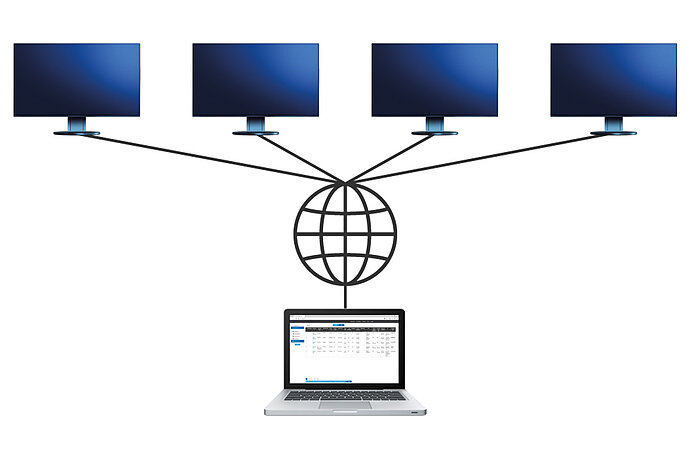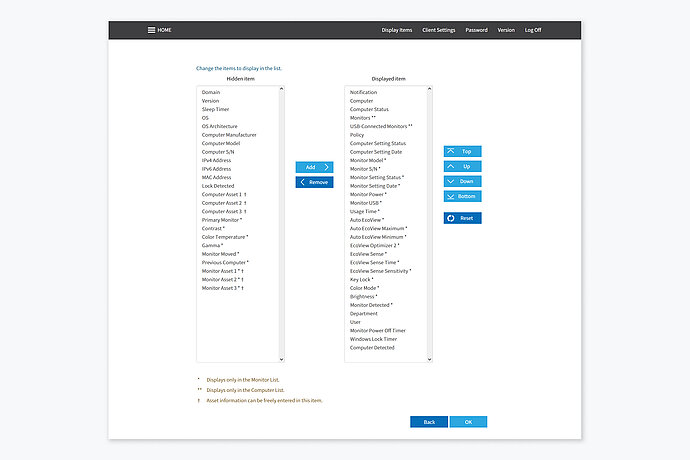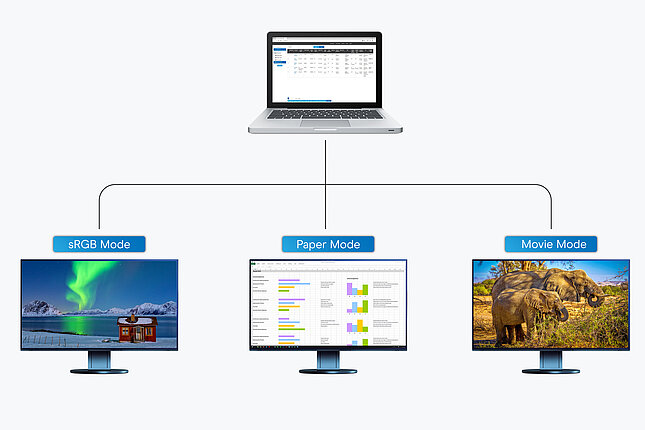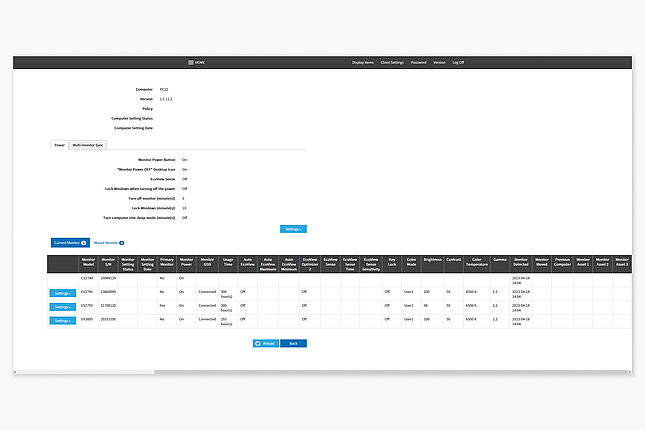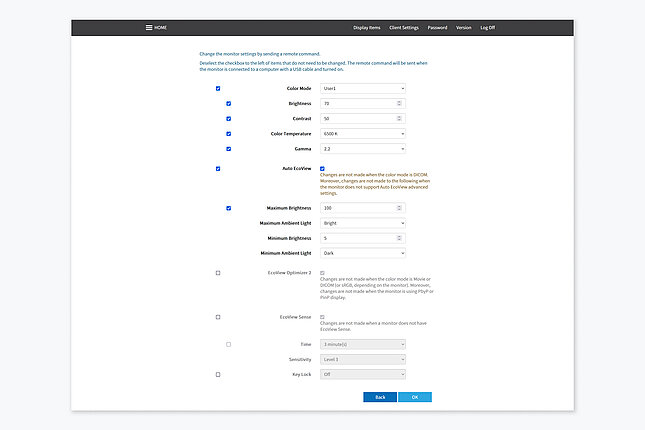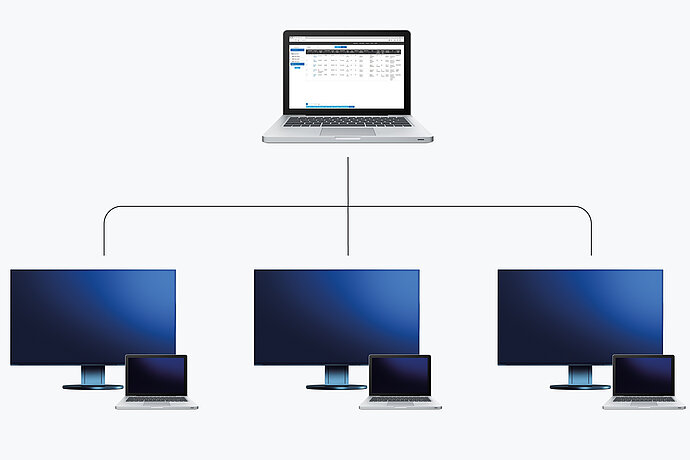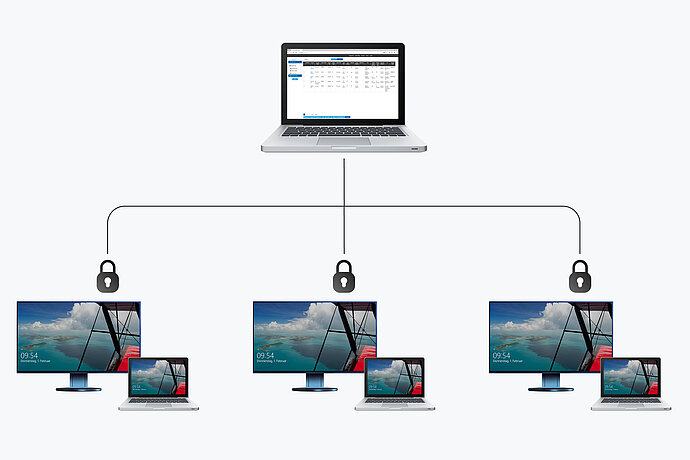Screen InStyle Server is a browser-based management tool that allows monitors connected to the network to be managed centrally.
Screen InStyle Server supports the management of PCs running a Windows version - but not a macOS version - of Screen InStyle.